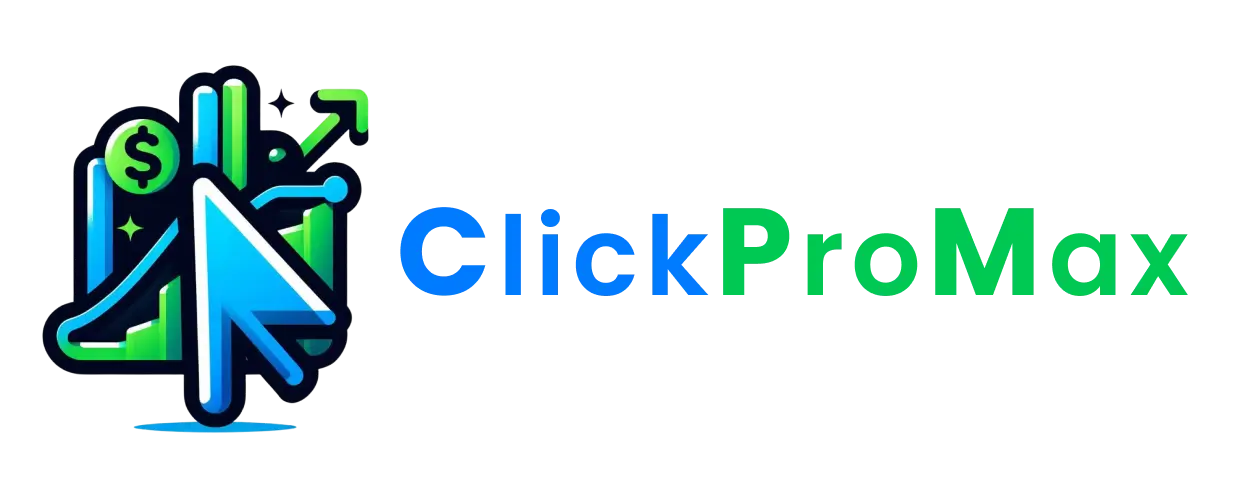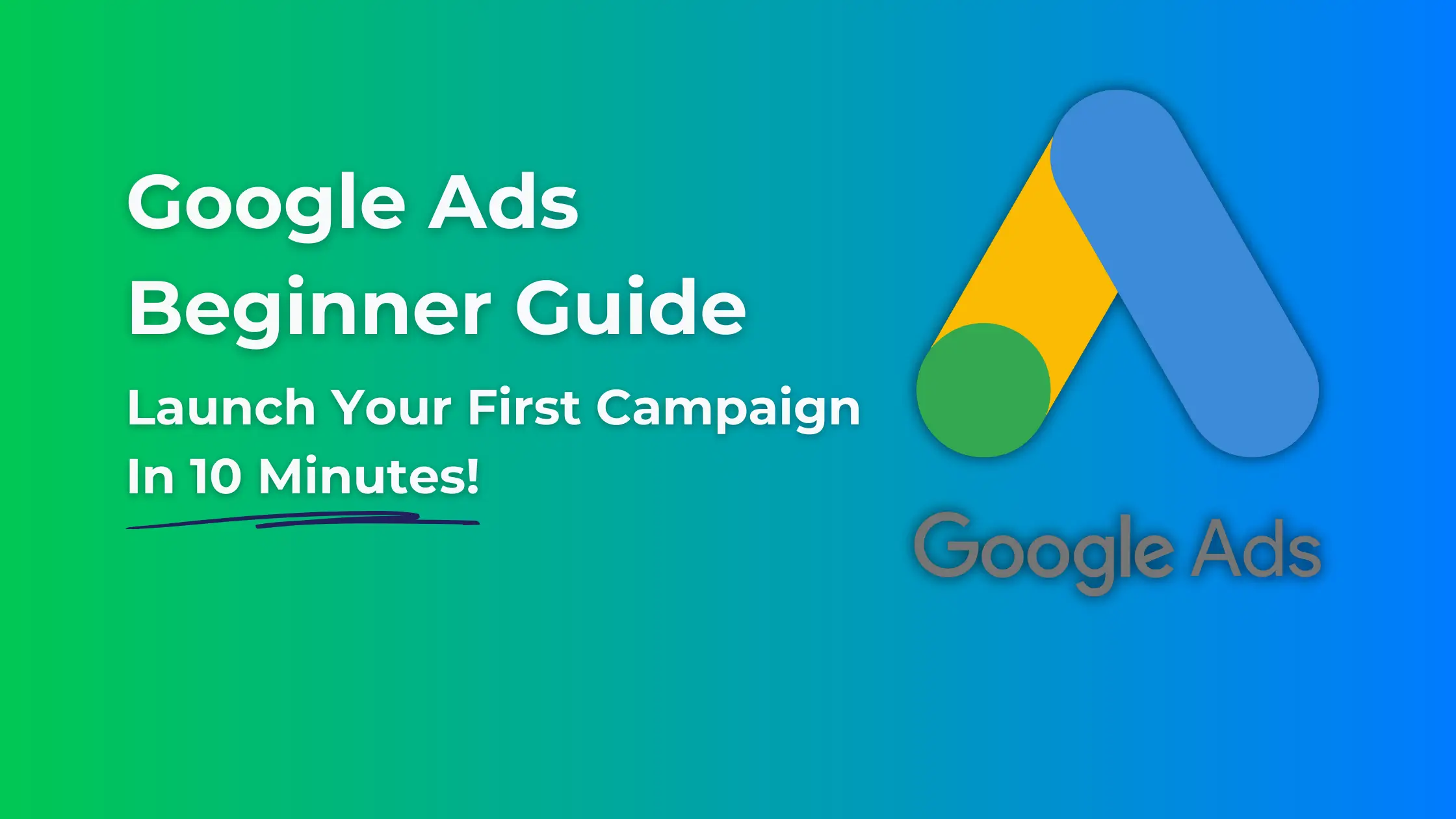Google Ads Beginner Guide: Launch Your First Campaign in Minutes!
In this quick Google Ads guide you will learn the very basics you need for how to set up a Google Ads campaign in just 10 minutes. Whether your goal is to get your business in front of millions of highly interested prospects on top of Google SERP (Search Engine Results Page) or to help your clients out by managing their Google Ads account, the following steps are all that you need to know to get you up and running.
If you’ve ever searched for something on Google and noticed the top results marked as “Sponsored,” then you’ve seen Google Ads in action. Google’s online advertising platform allows businesses and individuals to place ads on Google search results, YouTube, and across the web.
Why Use Google Ads?
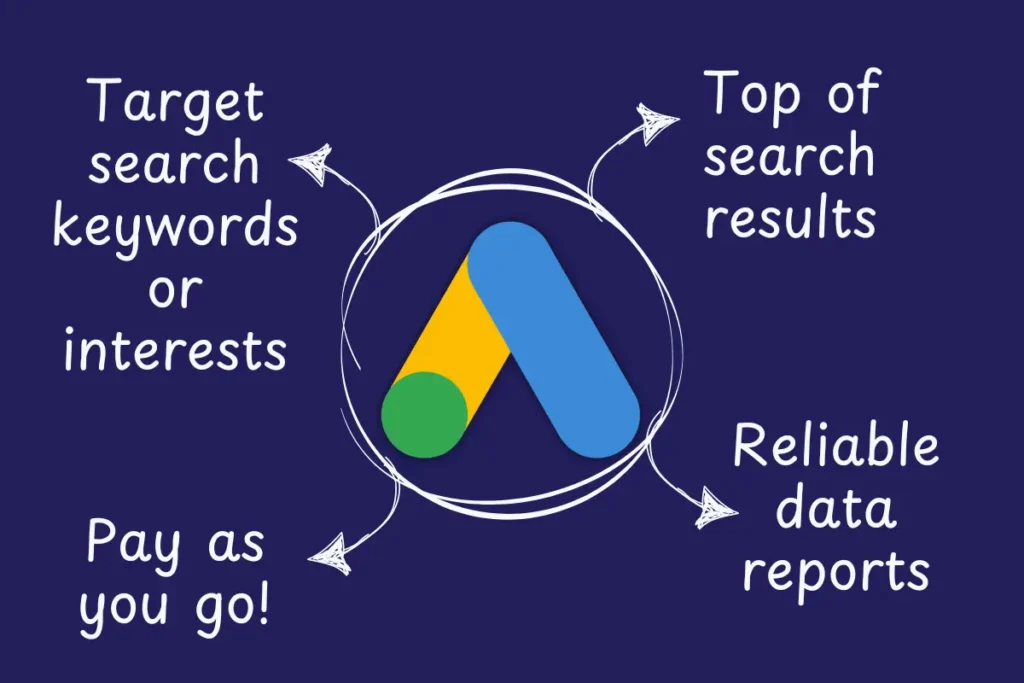
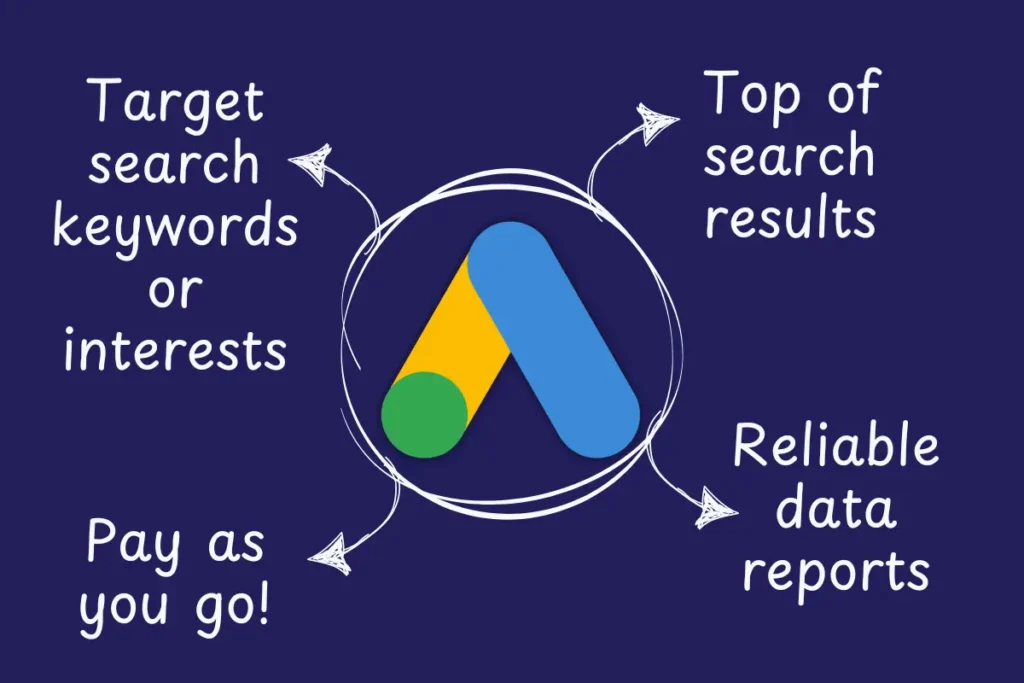
For beginners, Google Ads is one of the most effective digital marketing tools, offering a wide range of features that will surely set you ahead of the fierce competition:
- Instant Visibility – Google Ads Appear at the top of search results without waiting for SEO to kick in.
- Targeted Reach – Show ads only to people searching for your product or service.
- Flexible Budgeting – Start with as little as a few dollars per day.
- Measurable Results – Track every click, impression, and conversion.
Google Ads operates on a PPC model (Pay-Per-Click), meaning you only pay when someone clicks one of your ads. Now, let’s explore the different Google Ads campaign types before setting up your first ad.
Understanding Google Ads Campaign Types & Which One to Choose
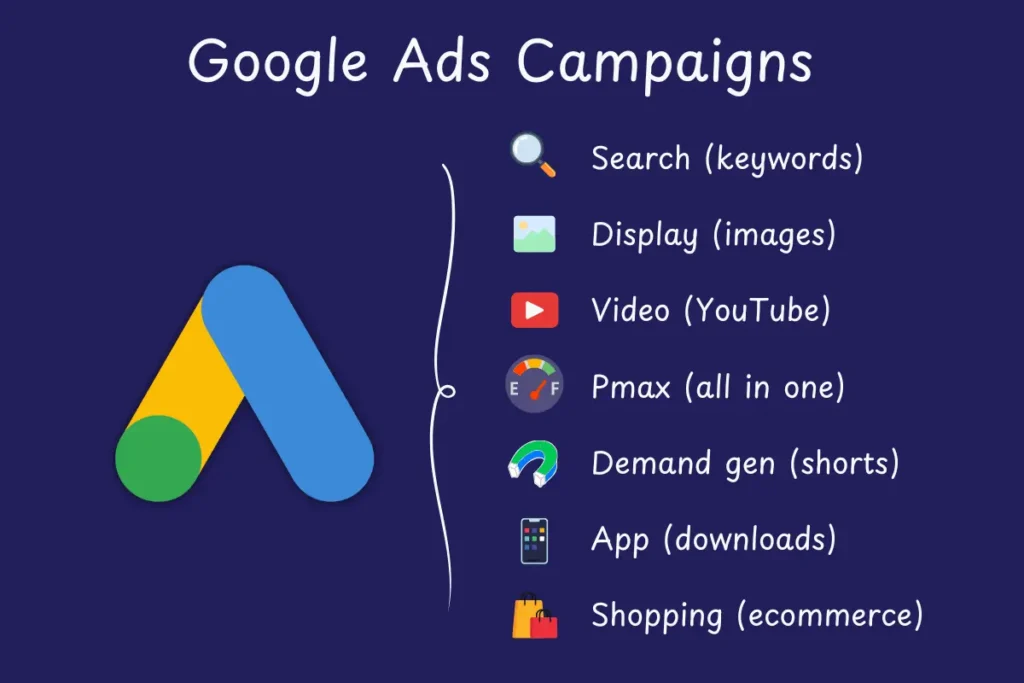
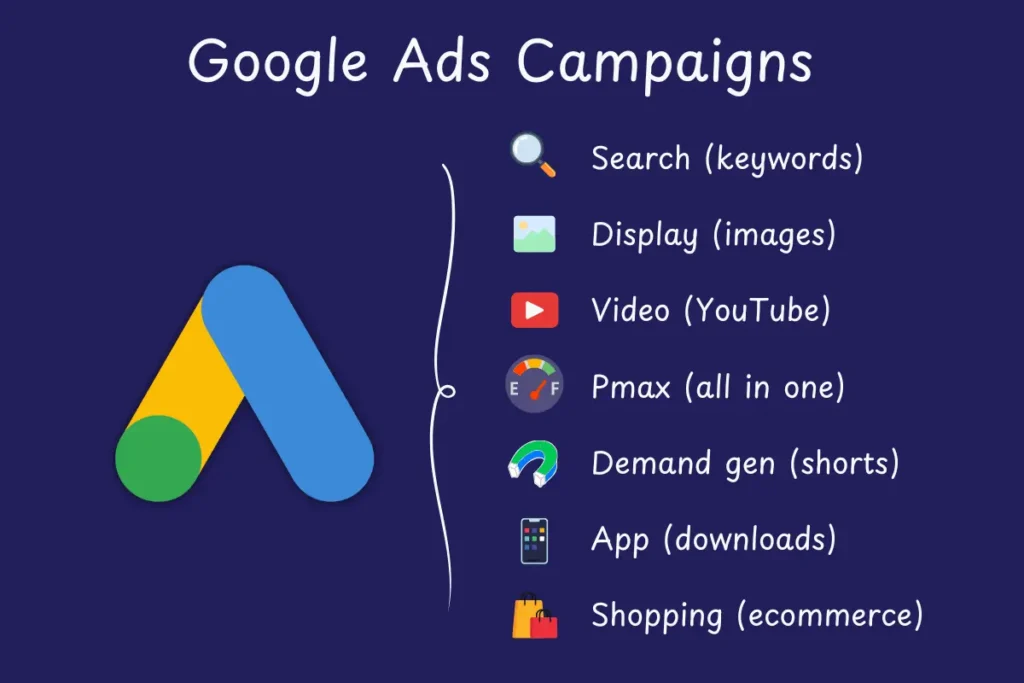
When setting up a Google Ads campaign, one of the first decisions you need to make is choosing the right campaign type. Each campaign type determines where your ads will appear and what kind of results you can expect.
Google Ads offers seven main campaign types, each designed for different advertising goals. Let’s break them down:
| Campaign Type | Where Ads Appear | Best For |
| Search Campaign | Google Search results | Website traffic, lead generation |
| Display Campaign | Websites, apps, and Gmail ads | Brand awareness, retargeting |
| Video Campaign | YouTube videos & partner sites | Brand awareness, engagement |
| Performance Max | All Google platforms (AI-driven) | Maximizing conversions |
| Demand Gen | YouTube, Gmail, and Discovery Feed | reach potential customers, drive demand |
| App Campaign | Google Play, YouTube, search, display | App downloads |
| Shopping Campaign | Google Shopping tab & search results | E-commerce sales |
Best campaign for beginners
Choosing the right Google Ads campaign type depends on your business goals, budget, and experience level. Beginners should start with Search Campaigns before experimenting with Display, Shopping, or Performance Max campaigns. Here’s a small tip to help you choose between the different campaign types easily:
- Start with Search Campaigns for direct traffic & conversions
- Add Display Campaigns for retargeting past visitors
- Use Shopping Campaigns if you sell physical products
Setting Up Your First Campaign (Step-by-Step Google Ads Guide)
Setting up your first campaign might seem overwhelming, but with our detailed 7-step Google Ads guide, your campaign will be up and running in just under 10 minutes. Here’s a quick beginner guide to help you set up a Search Campaign so that you can get the most out of your advertising budget.
Step 1: Sign In & Create a New Campaign
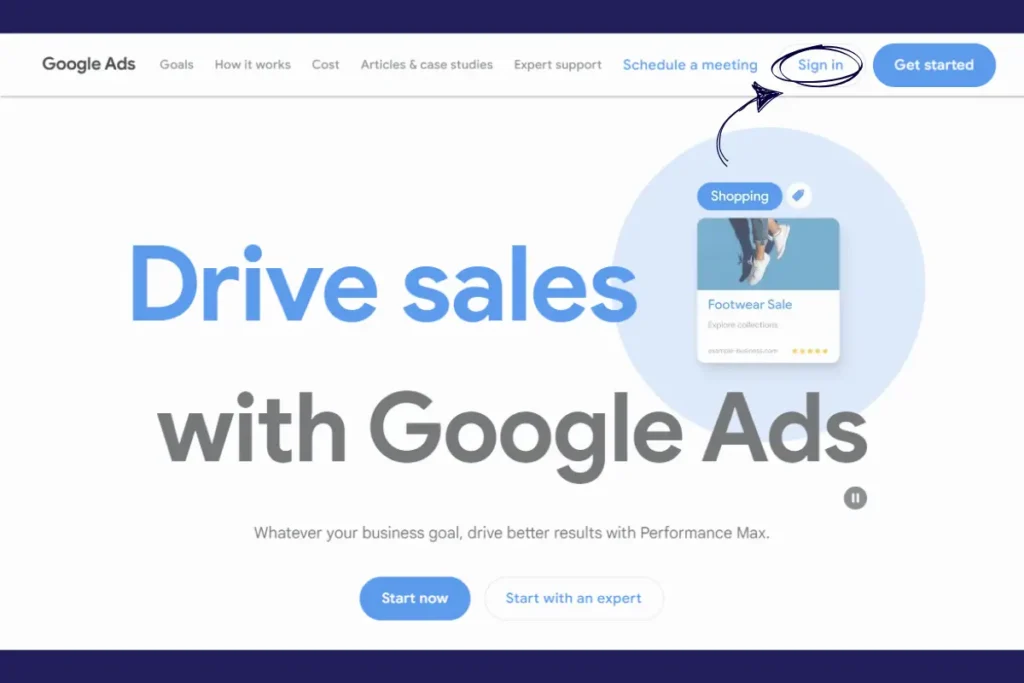
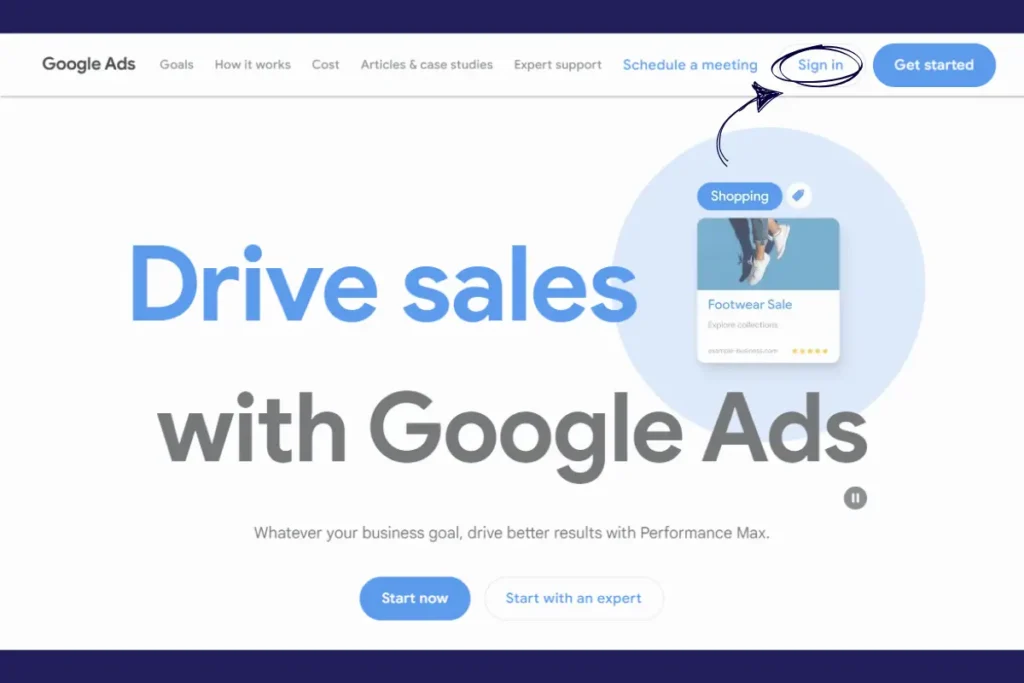
- Sign In to Google Ads
Visit the Google Ads website (ads.google.com) and sign in using your Google account. If you don’t have one, you’ll need to create it first. - Start a New Campaign
Once you’re logged in to your brand new Google Ads account, you should be automatically prompted to choose the goal for your first campaign. If for any reason you weren’t, simply click on the ‘+’ icon located on top of the left navigation column, then choose ‘Campaign’ from the dropdown menu. The setup screen will open for you to start filling in the campaign details. - Select Your Campaign Objective and Conversion Goal
Google will ask you what you want to achieve with your campaign. Here are some common objectives:- Sales – If you want to drive sales on your website.
- Leads – If you want to capture leads (e.g., email sign-ups, contact forms).
- Website Traffic – If you want to drive visitors to your website.
- For this beginner Google Ads Guide, we will choose Website Traffic as the campaign goal and pair that with page views as the conversion goal. this should ensure that the Google Ads algorithm is optimized towards getting more clicks on your site.
Step 2: Choose a Campaign Type
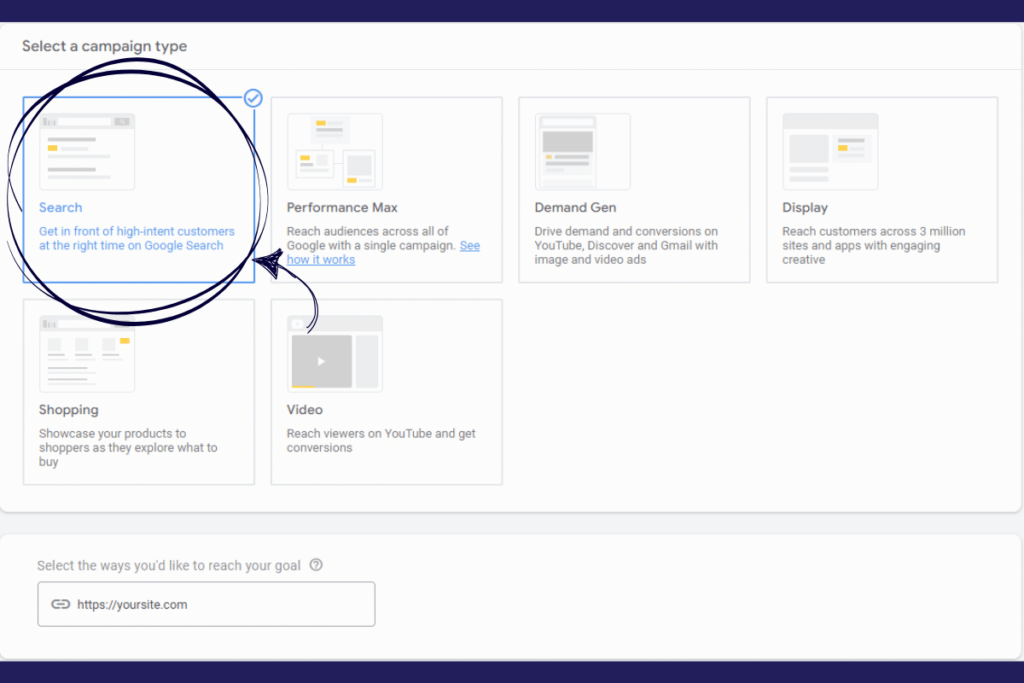
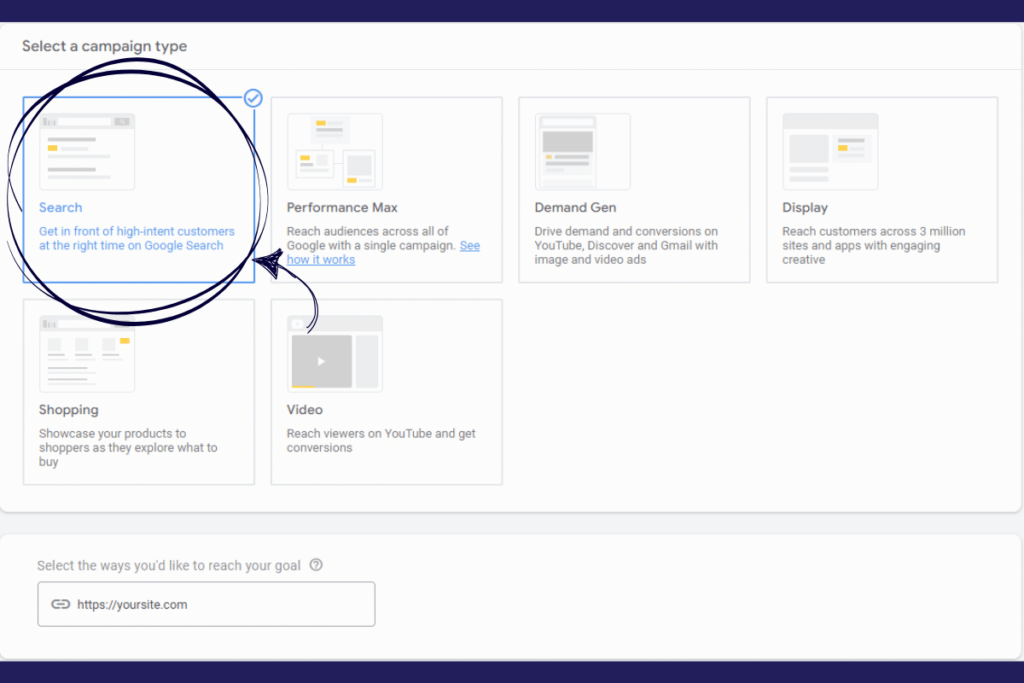
After selecting your goal, Google will present different campaign types. For beginners, Search Campaigns are often the best choice, especially for local businesses or those selling products/services that people actively search for on Google.
- Search Campaign: Ads will appear in Google search results when people type in keywords you select.
- Display Campaign: Ads appear on websites that are part of the Google Display Network (more for brand awareness).
- Shopping Campaign: Ads display product images and prices (perfect for e-commerce).
- Video Campaign: Ads play on YouTube and other video platforms.
For this beginner Google Ads guide, we’ll focus on Search Campaigns since they’re typically more straightforward for a quick campaign set-and-go and are designed for driving traffic or lead generation.
Step 3: Define Your Campaign Settings
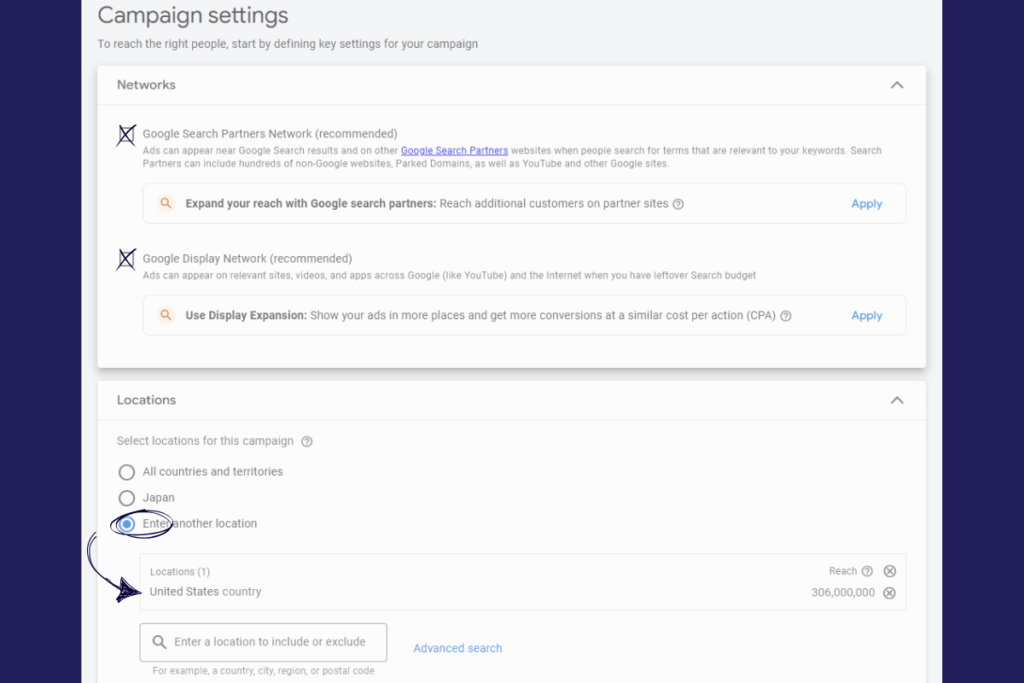
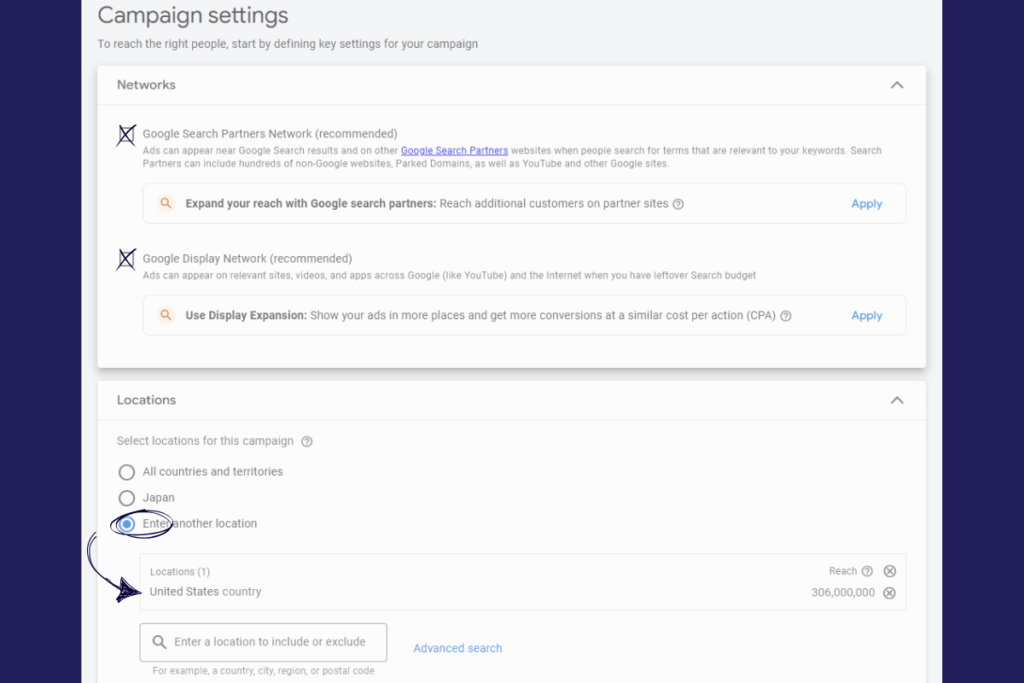
Now it’s time to set up the basics of your campaign. Here’s what you’ll need to consider:
- Campaign Name
Choose a descriptive name for your campaign, like “Winter Sale – Running Shoes,” so you can easily identify it later. The campaign name will only be shown to you and not on the ads you publish. We advise you to create a systematic name convention for your campaigns for easy and smooth management in the future. - Networks
Google will offer you the option to display your ads on both the Google Search Network and the Google Display Network.- For a Search Campaign, uncheck the Display Network to avoid spreading your budget too thin. Focus solely on Search Network for now.
- If you want to experiment with Display Network in the future, you can re-enable it.
- Location Targeting
Specify the location where you want your ads to appear. This can be as broad as a country or as specific as a city or even a radius around a particular address.- If you run a local business, it’s best to target specific cities or radius around your business location.
- For global businesses, you can target all countries and regions, but make sure your budget is sufficient.
- Language Settings
Set the language of your target audience. If you are targeting English-speaking users in the US, for instance, select English.
Step 4: Set Your Budget & Bidding Strategy
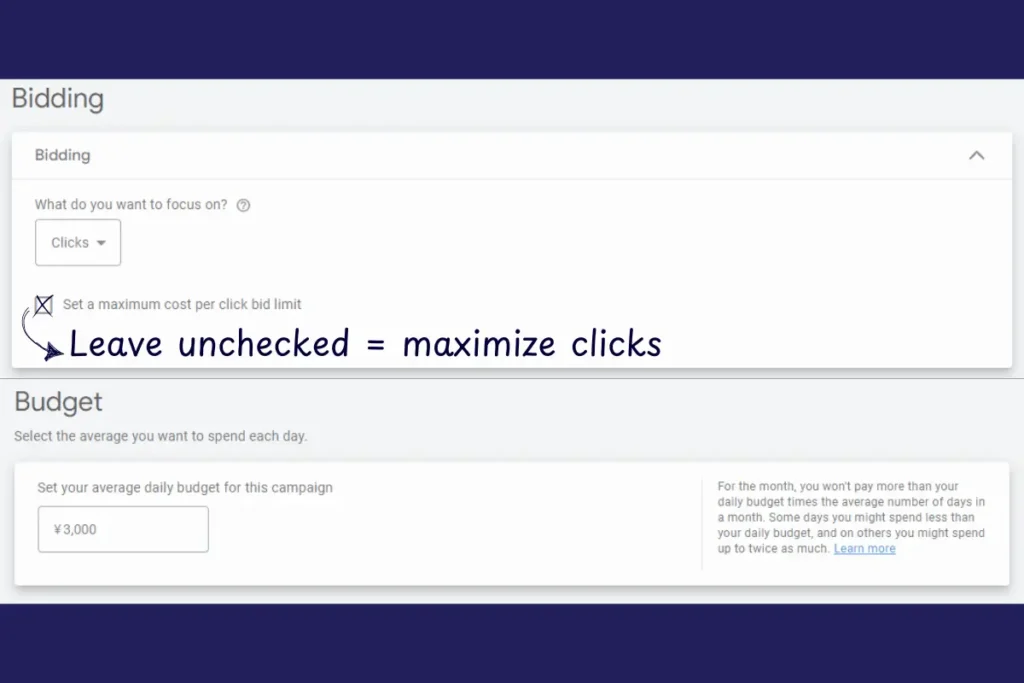
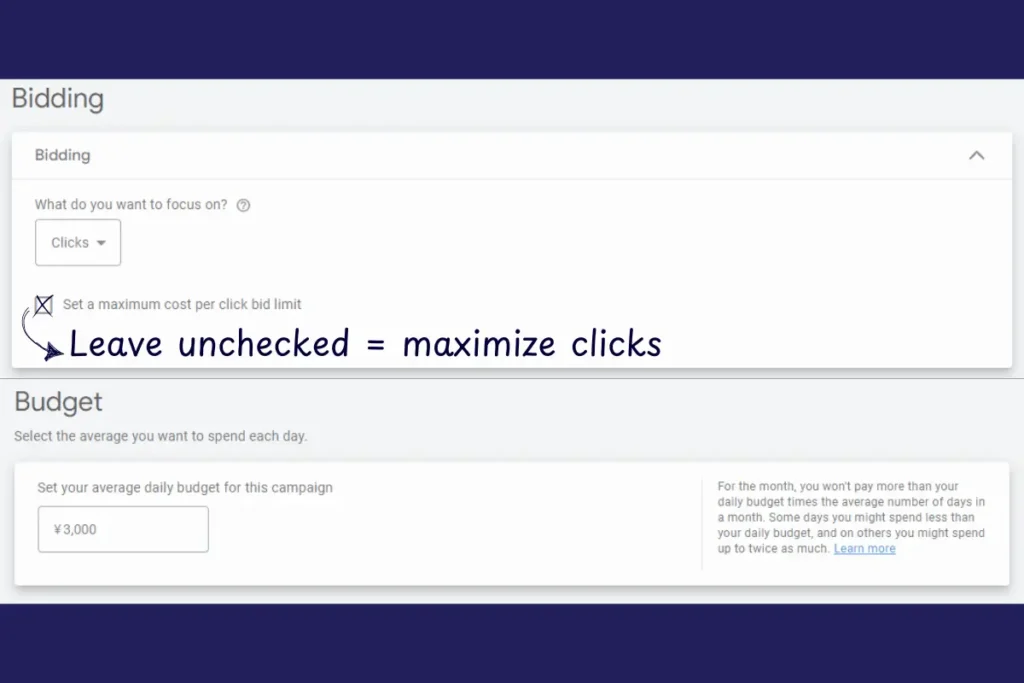
- Daily Budget
This is the maximum amount you’re willing to spend per day. For beginners, starting with a budget of around $10-$20/day is a good way to test the waters. If you get good results, you can always increase your budget over time. - Bidding Strategy
Google Ads offers several bidding strategies:- Maximize Clicks: Google automatically sets bids to get as many clicks as possible within your budget. This is ideal for beginners because it takes the guesswork out of bidding.
- Manual CPC (Cost-Per-Click): You have full control over how much you bid for each click. It’s a good choice if you want more control, but it requires more attention.
- Target CPA (Cost Per Acquisition): You set a target cost per conversion (e.g., how much you’re willing to pay for a lead), and Google automatically adjusts your bids to try to meet that target.
For this beginner Google Ads guide, we’ll opt into Maximize Clicks strategy is often the easiest and most hands-off option, especially if you’re just starting and want to gather data quickly. Later on, when you have real-life data from your campaign performance, you can set a more effective bidding strategy to optimize your ROI and/or ROAS.
Step 5: Add Keywords & Create Ad Groups
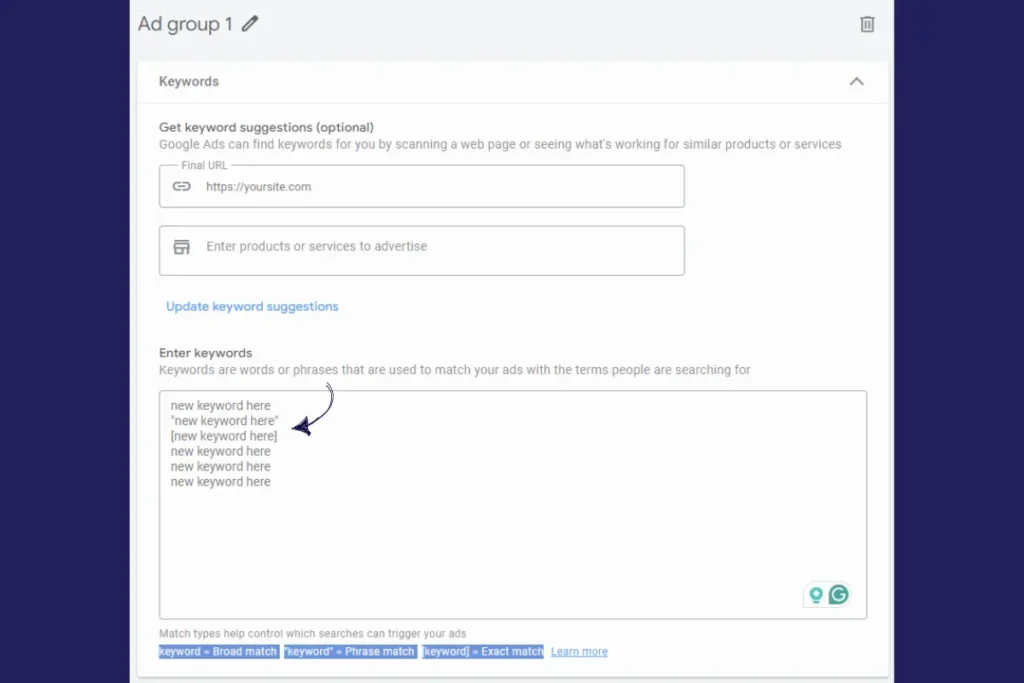
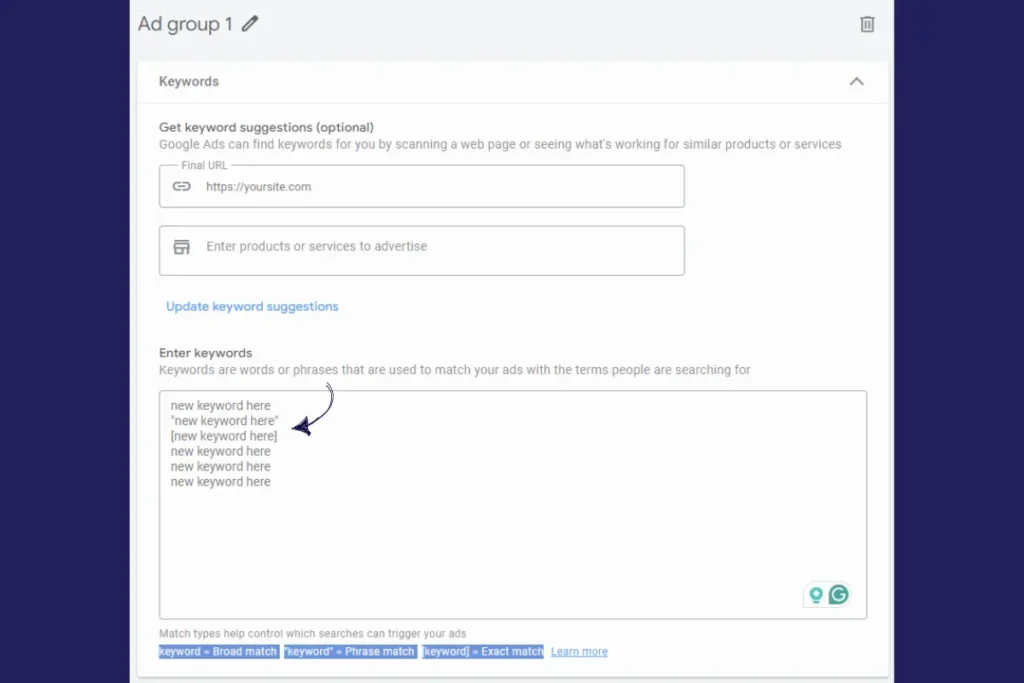
- Choosing Keywords
The keywords you select are critical to your campaign’s success. Google Ads allows you to target specific search queries by adding keywords. You want to choose keywords that are highly relevant to your products or services.- Use Google’s Keyword Planner Tool to find high-intent keywords that are relevant to your business and that people are searching for.
- Focus on long-tail keywords (e.g., “best running shoes for beginners”) to target a more specific audience and reduce competition.
- Tip: Start with Phrase Match or Exact Match to keep your ads targeted and reduce wasted spend. For instance, using [running shoes] as an Exact Match will only show your ad for searches using that exact term.
- Creating Ad Groups
Once you have your keywords, group them into ad groups. Each ad group should focus on a specific theme or product. For example, if you sell running shoes, you might have ad groups like:- Ad Group 1: “Running Shoes for Men”
- Ad Group 2: “Running Shoes for Women”
- Ad Group 3: “Best Running Shoes for Beginners”
- Tip: Keep ad groups tightly focused. A well-organized ad group will perform better because your ads will be more relevant to the user’s search query.
Step 6: Write Your First Ad Copy
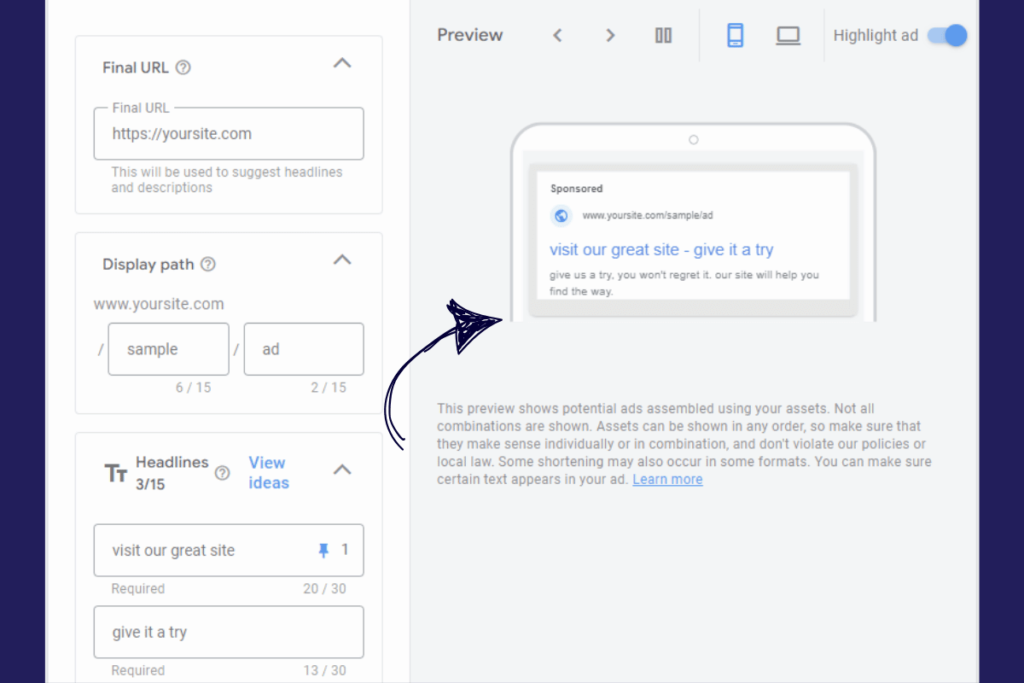
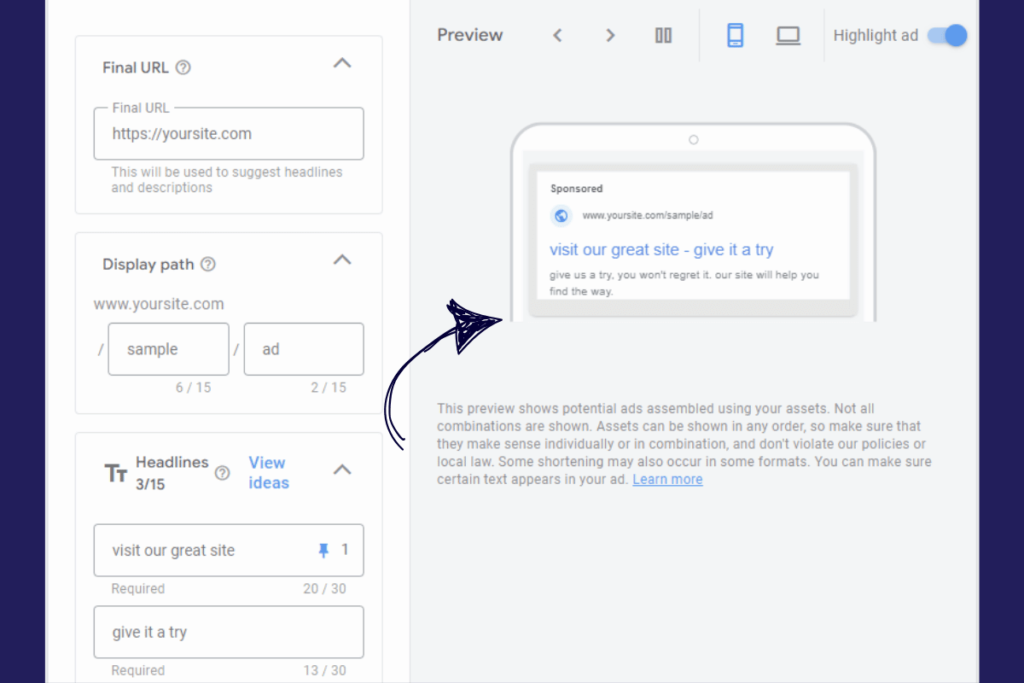
Writing an effective Google Ad copy is crucial because it’s the first thing potential customers will see after they’ve searched for the keywords you’ve specified in your campaign settings. Here are some best practices:
- Headline 1
This is the most important part of your ad. Make it compelling and relevant to your keywords. For example, “50% Off Running Shoes Today” grabs attention. - Headline 2
Use this space to reinforce your value proposition. You could say, “Free Shipping on Orders Over $50” to entice users to click. - Description
The description is your chance to highlight additional benefits or features. Make sure it’s concise but also informative, such as “Shop the latest styles in running shoes. Limited-time offer!” - Display Path
Keep your display URL clean and relevant, such as “yourstore.com/running-shoes.” It helps users know exactly where they’re clicking.
Step 7: Add Assets & Launch Your Campaign
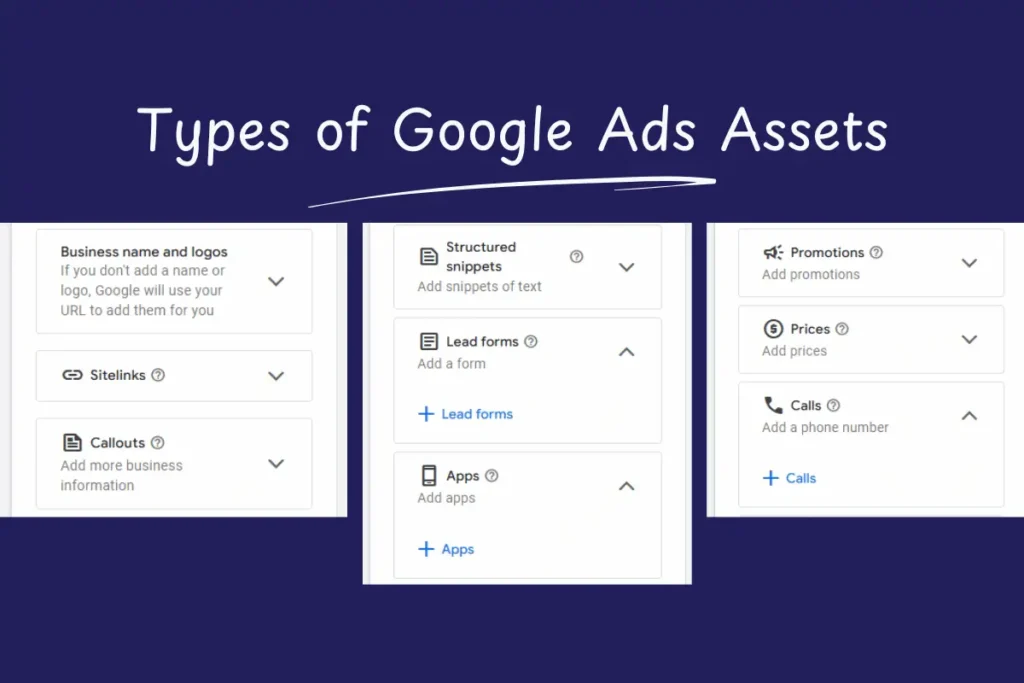
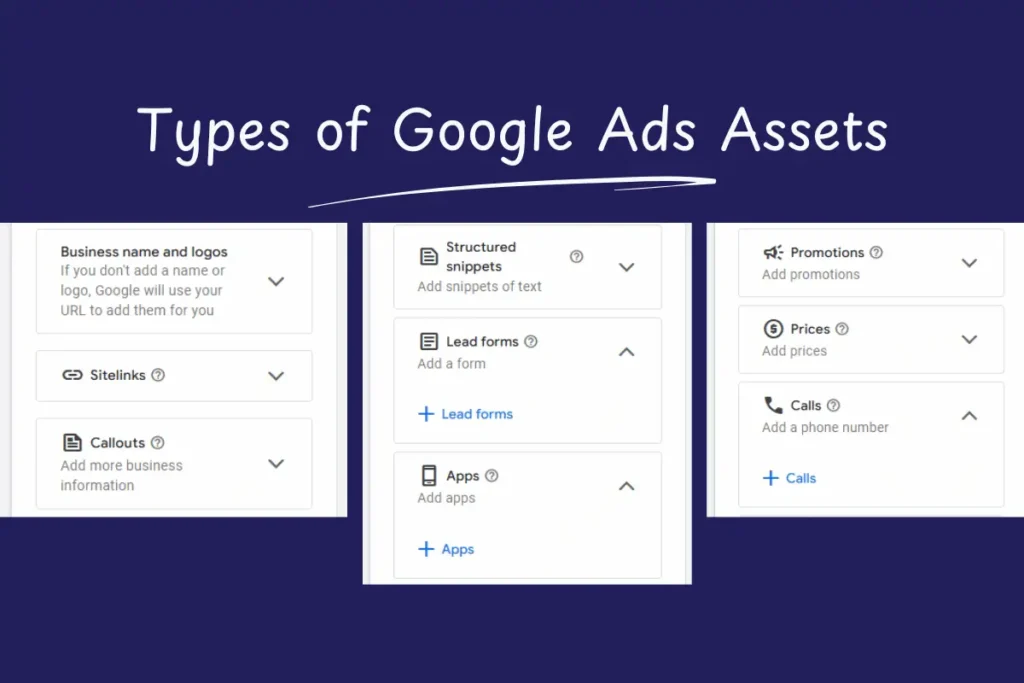
Assets (previously known as Google Ads extensions) enhance your ads and give users more reasons to click. Here are a few important assets to consider:
- Sitelink Assets: Link to specific pages on your website (e.g., “Shop Now”, “New Arrivals”).
- Call Assets: Add a phone number so users can easily call you if that’s applicable.
- Location Assets: Show your business address and proximity to users.
Once you’ve added your assets to your campaign and reviewed your settings, click Publish. Congratulations! Your first Google Ads campaign is now live 🎉
Keep on reading through this helpful Google Ads guide to discover helpful tips and tricks that enhance the performance of your first campaign.
Google Ads Keywords: How to Find & Choose the Right Ones
Keywords determine who sees your ads. Here’s how to choose them wisely:
Keyword Match Types
| Match Type | Example | Triggers Ad For Searches Like |
| Broad Match | running shoes | “best sneakers for jogging” |
| Phrase Match | “running shoes” | “buy running shoes online” |
| Exact Match | [running shoes] | “running shoes” only |
Pro Tip: Start with Phrase Match and Exact Match to keep your ads highly relevant.
Use Google Keyword Planner to find high-volume, low-competition keywords that match your audience’s intent.
Budgeting & Bidding: How to Spend Wisely on Google Ads
How Much Should You Spend?
- Start with $10–$20/day to test performance.
- Increase your budget as you see positive returns.
Choosing the Right Bidding Strategy
| Bidding Strategy | Best For |
| Manual CPC | Full control over cost-per-click |
| Maximize Clicks | Getting the most clicks within the budget |
| Target CPA | Optimizing for specific conversion cost |
For beginners, Maximize Clicks is the easiest to manage.
Google Ads Targeting: Reaching the Right Audience Effectively
Key Targeting Options
- Location Targeting – Show ads in specific cities/countries.
- Device Targeting – Optimize ads for mobile or desktop users.
- Audience Targeting – Reach users based on demographics, interests, and behaviors.
Tip: Use remarketing to target past visitors who didn’t convert!
How to Write Effective Ad Copy That Gets Clicks & Conversions
Best Practices for Writing Google Ad Copies
- Use Clear Headlines – Highlight offers (e.g., “50% Off Today!”).
- Include a Strong Call-to-Action (CTA) – (“Shop Now,” “Get a Free Quote”).
- Highlight Benefits – Solve the user’s problem (e.g., “Fast & Free Shipping”).
- Use Numbers & Symbols – “$10 Off,” “Only 5 Left!” attracts more clicks.
Tracking & Optimizing Your Google Ads Performance
Here are some key metrics to keep in mind for measuring and improving the performance of your first Google Ads campaign:
- CTR (Click-Through Rate) – % of people clicking your ad.
- Conversion Rate – % of clicks turning into sales or leads.
- Quality Score – Google’s rating of your ad relevance (affects cost).
Use Google Ads Reports to analyze and improve performance.
Common Mistakes Beginners Make & How to Avoid Them
Some of the first-time mistakes include the following:
- Using Too Many Broad Keywords – Leads to irrelevant clicks.
- Not Setting Negative Keywords – Blocks unwanted searches.
- Ignoring Quality Score – Affects costs & ad visibility.
- Not Tracking Conversions – You won’t know what’s working!
Your Next Steps to Mastering Google Ads
Starting with Google Ads can seem overwhelming, but by focusing on Search Campaigns, choosing the right keywords, and optimizing your ads, you’ll be on your way to success. Here’s how you can move forward:
Next Steps:
- Set up your first Google Search Campaign.
- Use Keyword Planner to find the best keywords for your business.
- Track and optimize your ads regularly to ensure you’re getting the best results.
If you’re still unsure about setting up or optimizing your campaign even after reading this beginner Google Ads guide, don’t worry! ClickProMax has a team of expert digital marketers ready to help you create and fine-tune your campaigns. Whether you’re just starting or need assistance with advanced strategies, we’ve got you covered.
Contact ClickProMax today for personalized support and make the most of your Google Ads investment!
Frequently Asked Questions (FAQ)
Congratulations, you have reached the end of our quick beginner Google Ads guide. If you still have any questions, try to skim through the following answers, or simply let us know how we can help.
Final Thoughts on Google Ads
Running a Google Ads campaign doesn’t need to be intimidating. By understanding the basic terminology and setting it up properly, even beginners can achieve great results. Start simple, monitor your performance, and tweak your campaigns over time. With a little practice and patience, you’ll be on your way to mastering Google Ads and getting the most out of your marketing budget.
However, if you’d rather skip the trial and error, ClickProMax is here to help. Our team of digital marketing experts specializes in Google Ads optimization to ensure your campaigns are running smoothly and efficiently. Let us handle the details so you can focus on growing your business.
Contact ClickProMax today to get personalized support and maximize your Google Ads performance!